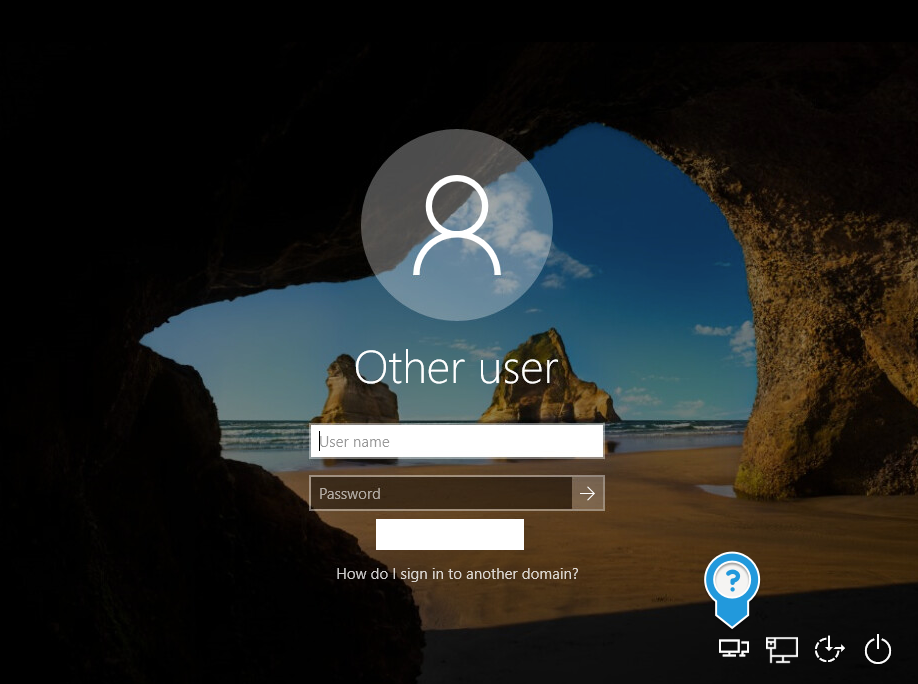Getting Started With a New Windows Computer
Printable Version of this Document
Before your first login, the new computer must be connected to the CMU network or it will not be able to contact CMU servers to verify your University account (also referred to as your Andrew account).
Use one of the following methods to connect to the CMU network before you try to login to Windows.
- CMU Wired Ethernet - See https://www.cmu.edu/computing/services/endpoint/network-access/wired/how-to/
- CMU Wireless - See https://www.cmu.edu/computing/services/endpoint/network-access/wireless/how-to/index.html
- CMU VPN after connecting to internet (via either wired or wireless network).
- After connecting to your wired or wireless network, click the button to the left of the network icon to open the Cisco Secure Client . See callout in image above.
- Enter SBL.VPN.CMU.EDU and click the Connect button.
- Enter your Andrew username and password. In the secondary password field enter the passcode generated by your DUO app or CMU issued key fob .
After you connect to the CMU network using one of the methods listed above login to the Windows computer using your Andrew username and password .
Common Configuration tasks
Computer Backup
Crashplan (ECE Faculty and Staff Only) - Launch Crashplan from the Start Menu and login with your Andrew username and password.
Email and Calendar
Google Email - See https://www.cmu.edu/computing/services/comm-collab/email-calendar/google/how-to/index.html
File Sharing and Collaboration
Google Drive - See https://www.cmu.edu/computing/services/comm-collab/collaboration/google-drive/index.html
Box Drive - See https://www.cmu.edu/computing/services/comm-collab/collaboration/box/
Oracle Apps/Citrix Workspace
Citrix Workspace - See https://www.cmu.edu/computing/services/endpoint/software/how-to/virtual-myapps-install.html
Communication
Cisco Jabber - See https://www.cmu.edu/computing/services/comm-collab/communications/unified-comms/jabber-how-to.html
Zoom - See https://www.cmu.edu/computing/services/comm-collab/web-conferencing/zoom/how-to/index.html
Other items
Printing - See https://cmu-enterprise.atlassian.net/wiki/spaces/ITS/pages/2102001640/How+to+Install+a+Networked+Printer+-+Windows+10
This document - https://cmu-enterprise.atlassian.net/wiki/spaces/ITS/pages/2103017471/Getting+Started+With+a+New+Windows+Computer